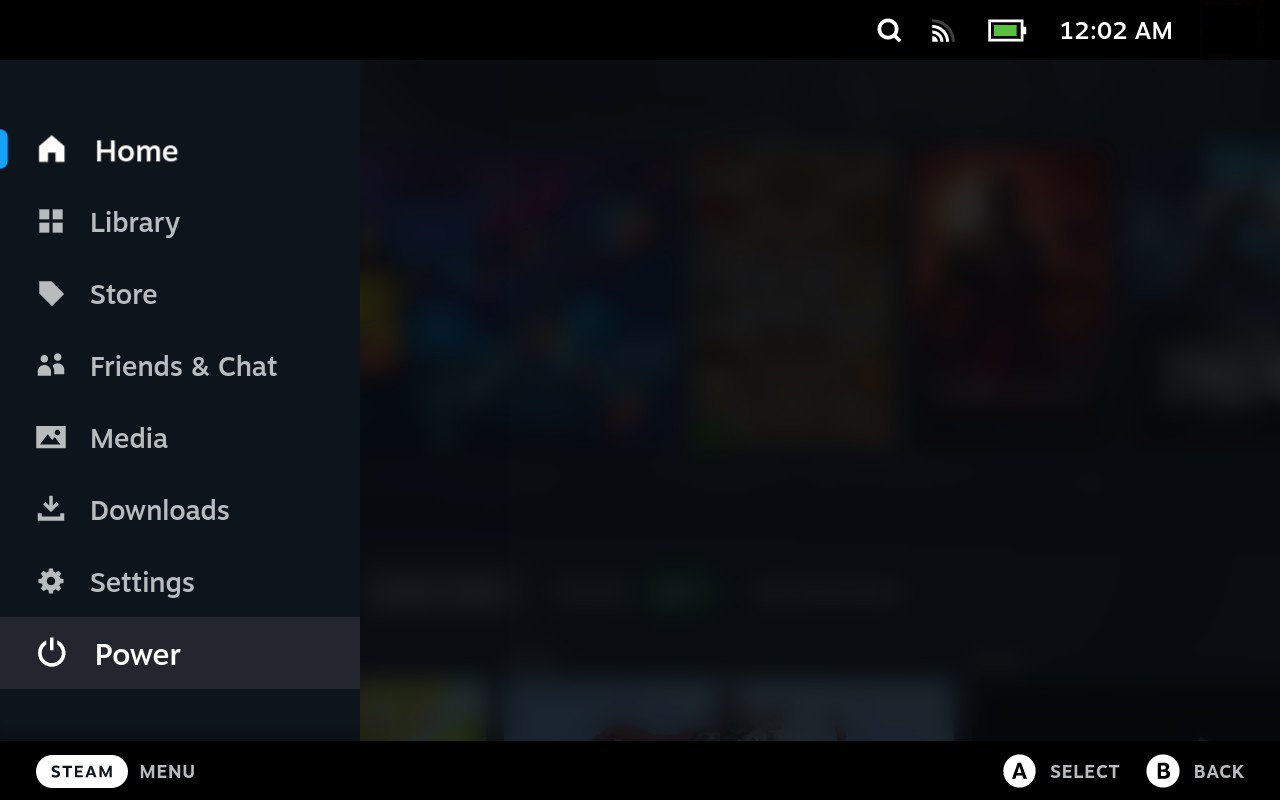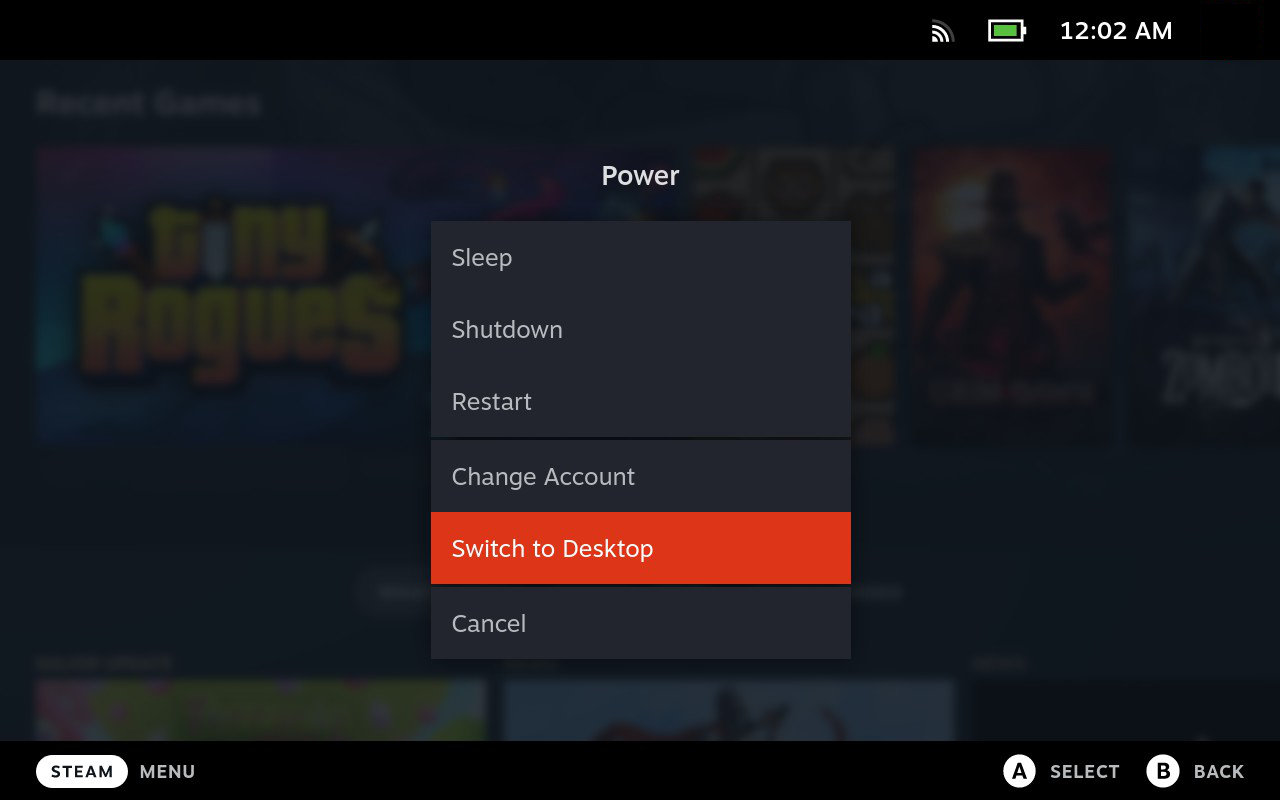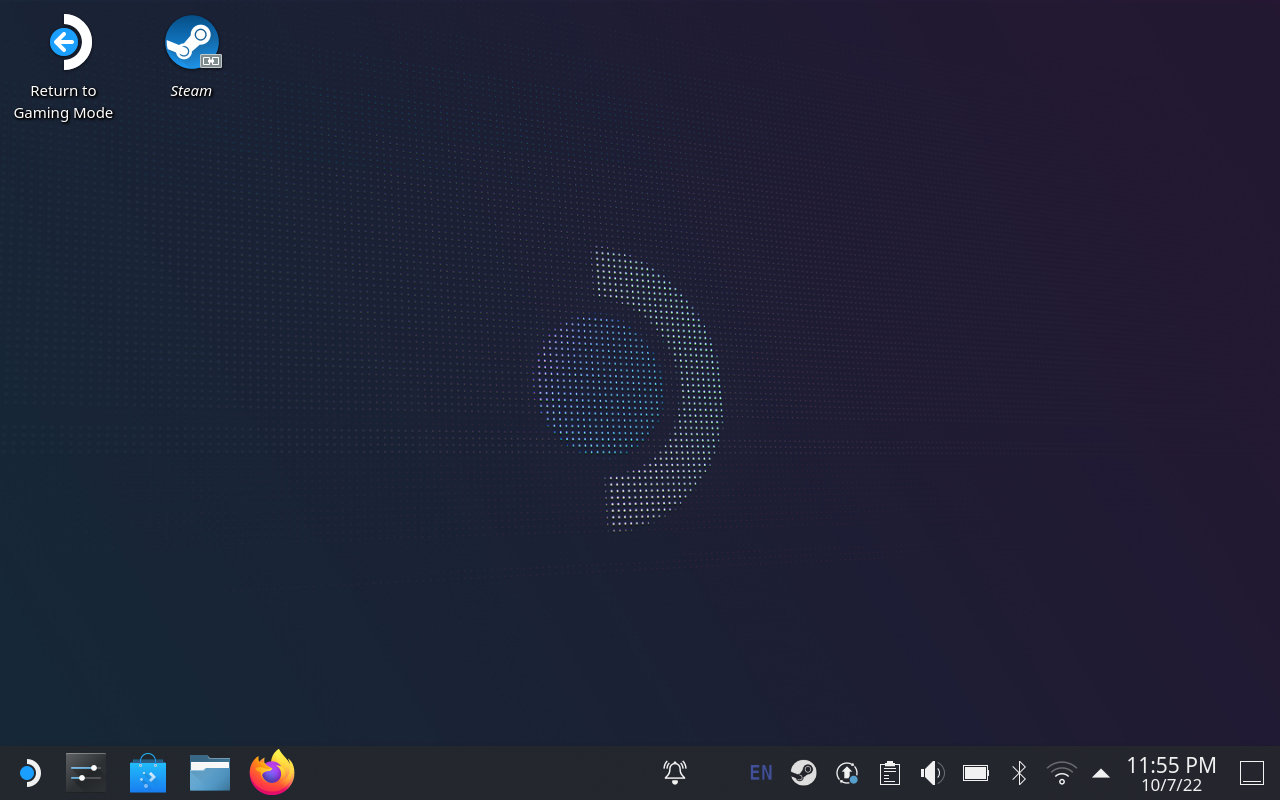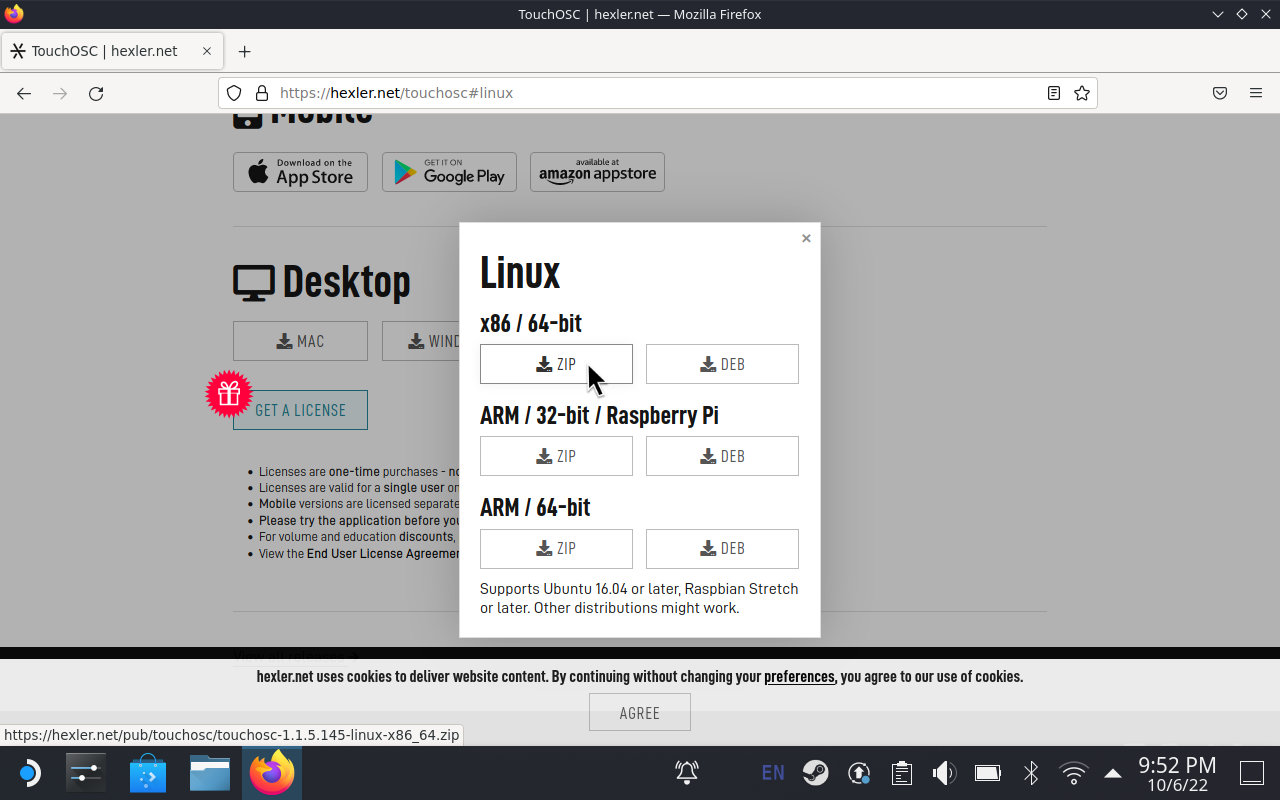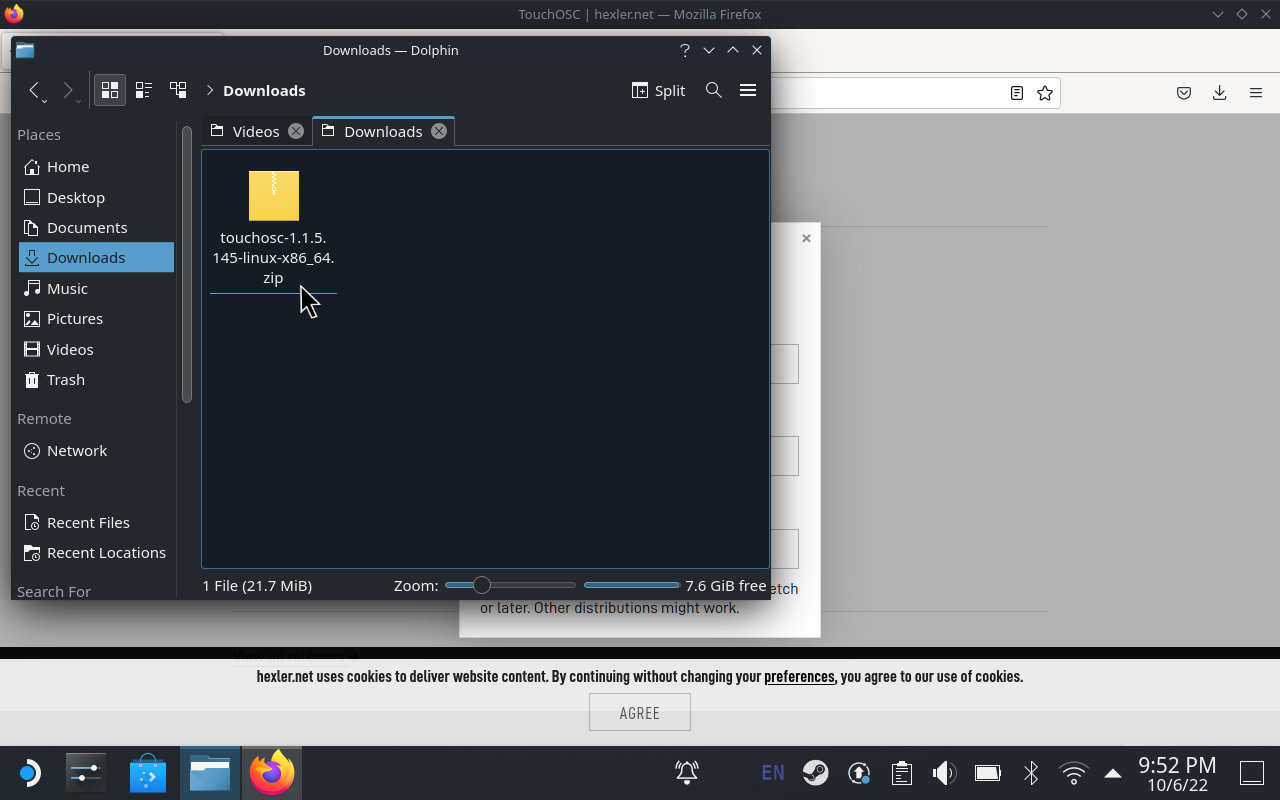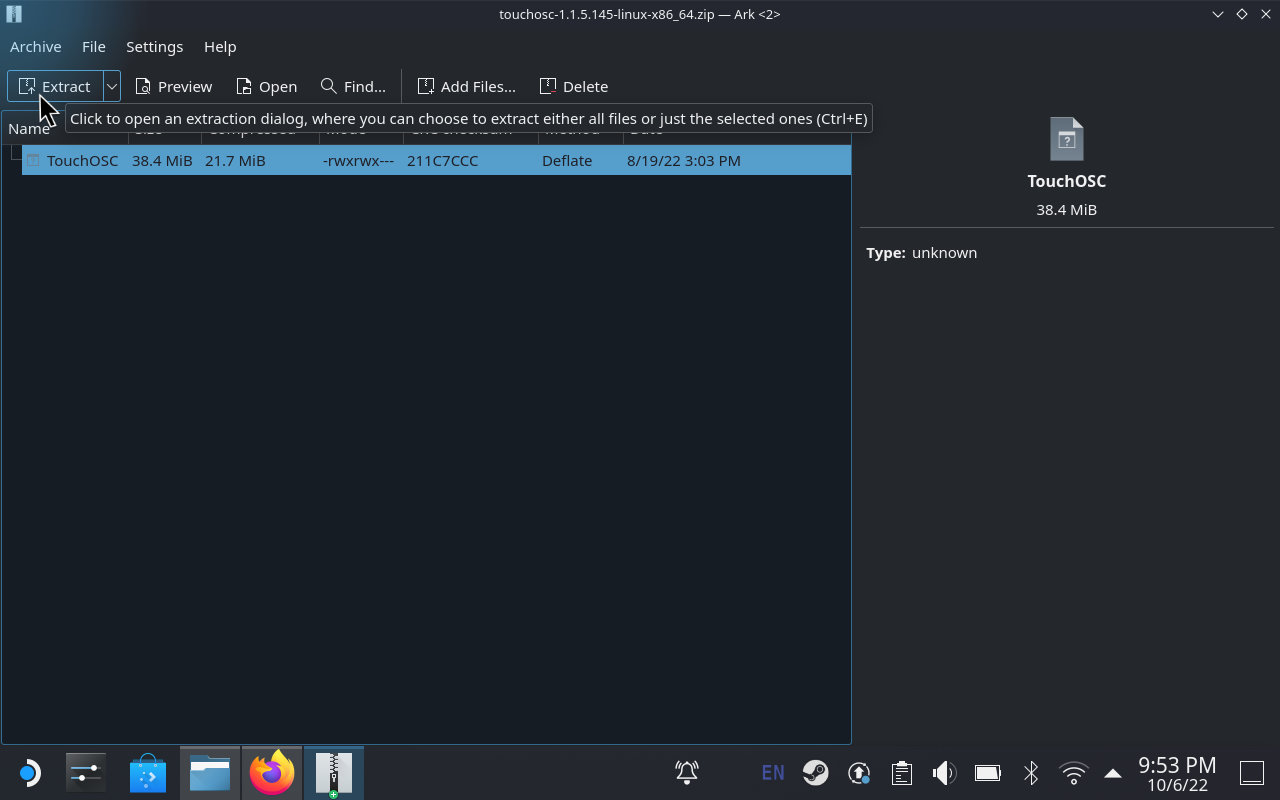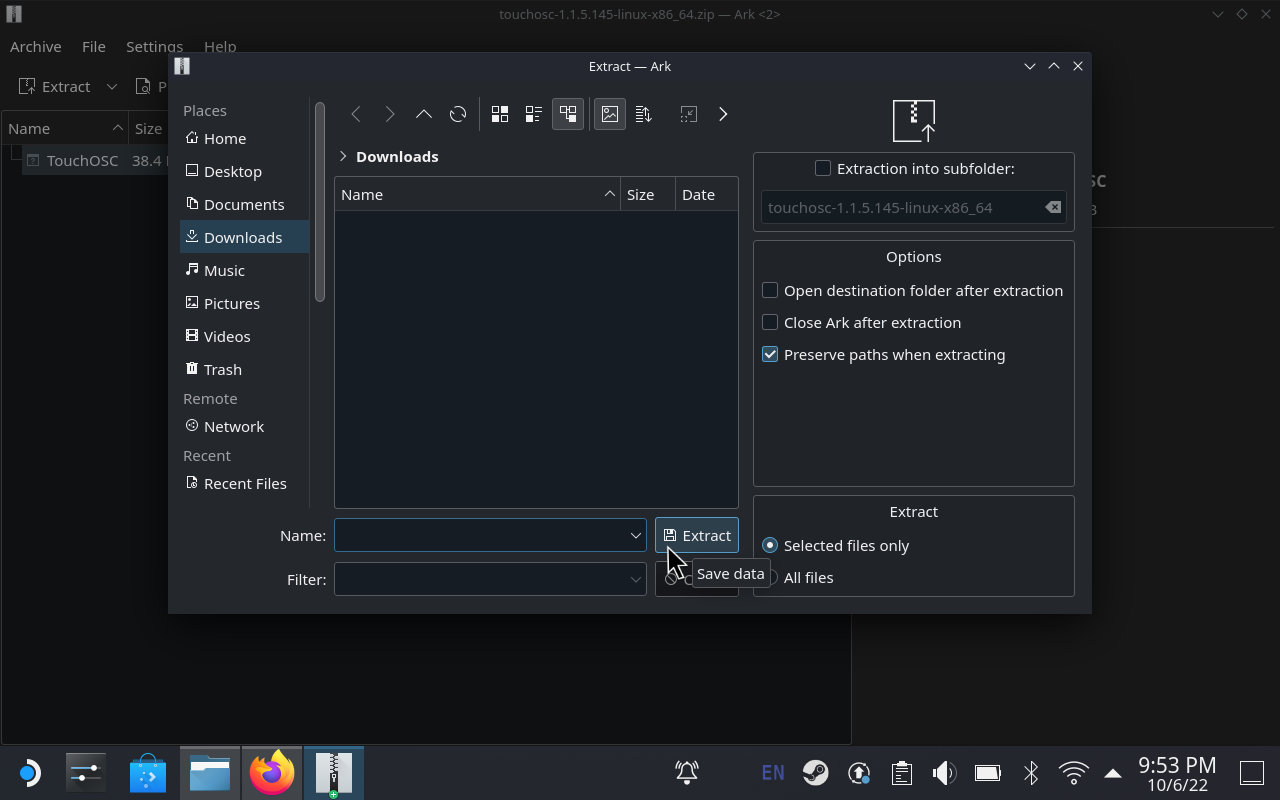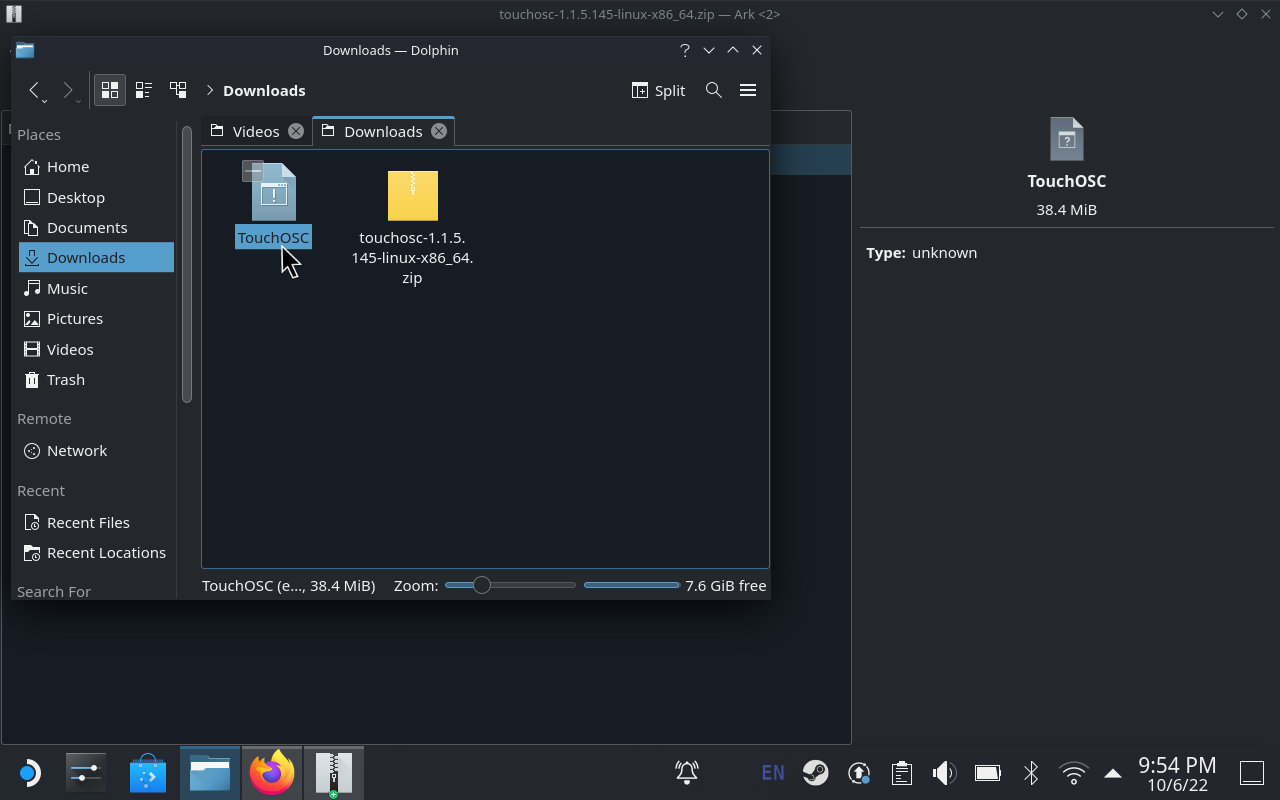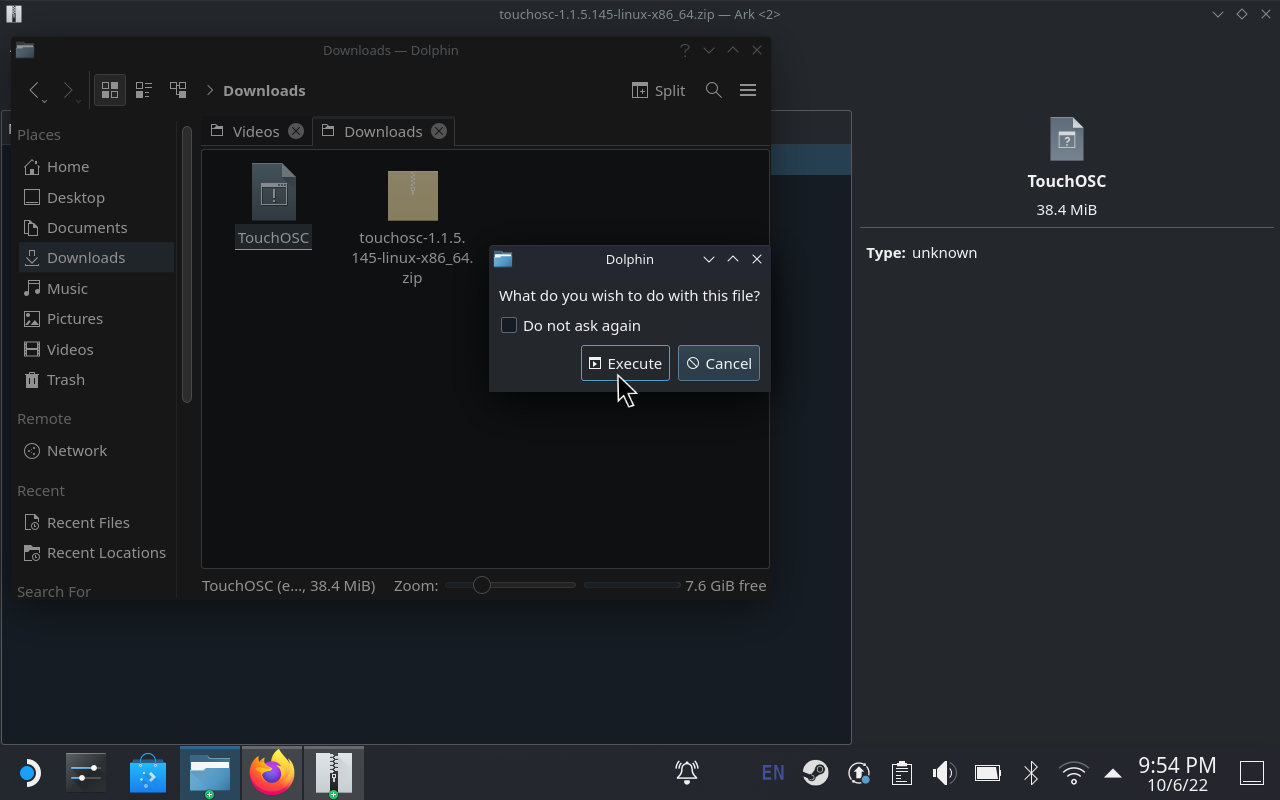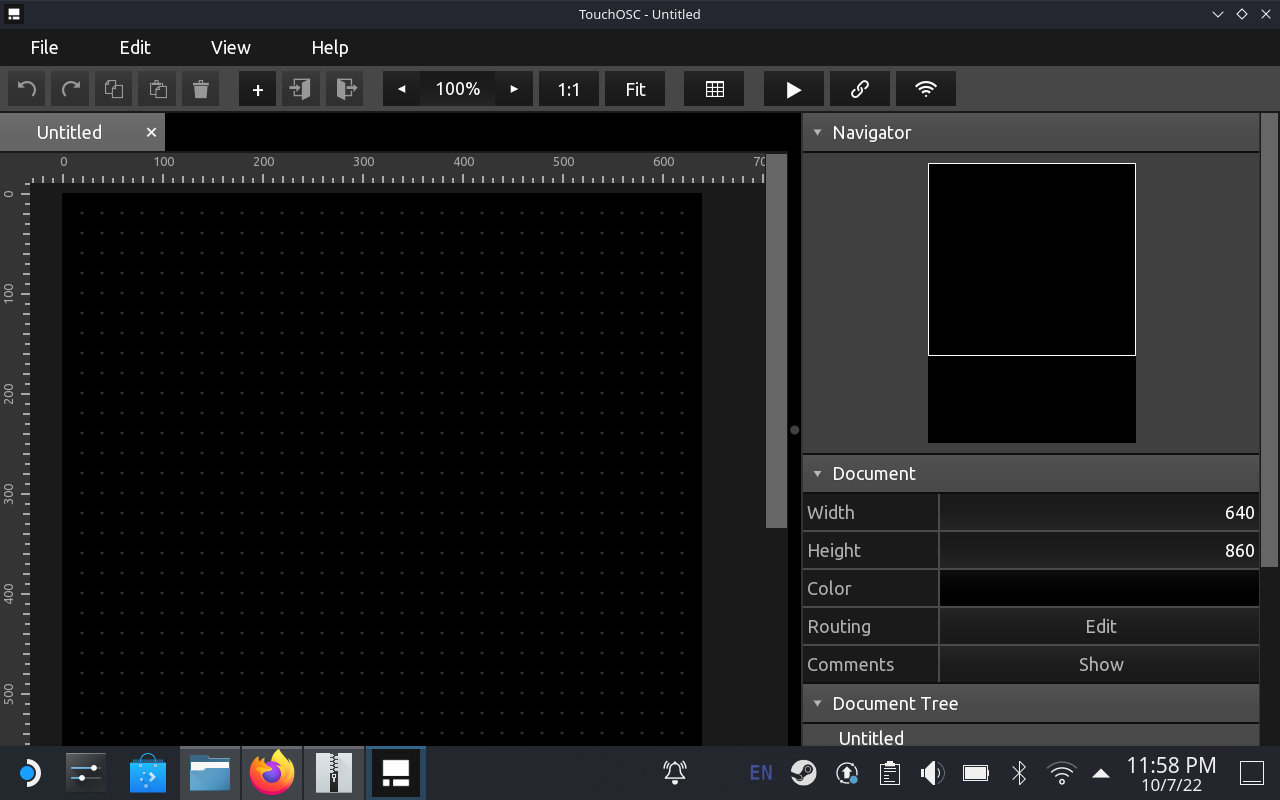Setup · Steam Deck
Follow these steps to download, install and run TouchOSC on the Steam Deck.

Switch to Desktop Mode
Open the Steam Menu using the Steam Button and select Power.
In the following dialog select Switch to Desktop.
The Steam Deck will now switch to Desktop Mode.
Download TouchOSC
Start the Firefox web browser from the task bar at the bottom and navigate to the TouchOSC download section located at https://hexler.net/touchosc#get.
In the Desktop section of the downloads, click the button labelled LINUX.
A pop-up dialog with all available versions for Linux will appear. Click the button labelled ZIP in the section x86 / 64-bit.
The zip file will be downloaded to your Downloads folder.
Open the file browser from the task bar at the bottom (or the downloads menu in Firefox) and select Downloads in the list of Places on the left.
Extract TouchOSC
In the file browser double-click or tap the downloaded zip file and the archiving tool will launch and display the contents of the zip archive.
Select the line that reads TouchOSC and click the Extract button in the top left.
In the dialog that appears there's no need to change anything, just click Extract again to unpack the TouchOSC executable to your Downloads folder.
Launch TouchOSC
Back in the Downloads folder in the file browser there is now a new file named TouchOSC.
Double-click or tap this file.
In the dialog prompting "What do you wish to do with this file?" choose Execute.
The application should launch and the main TouchOSC window should appear - ready for some portable control surface action!
If you are new to TouchOSC please have a look at our Getting Started section.
If you are running into any problems following these steps, please do not hesitate to contact us and let us know!