Getting Started · OSC
In this short tutorial, we will be setting up the sending of OSC messages from TouchOSC to another application.
Protokol
We'll be using the Protokol application, our free tool for testing OSC and MIDI connections and messages. This is the same utility we use in-house for testing our applications.
Protokol is available for all the same platforms as TouchOSC and is a free download.
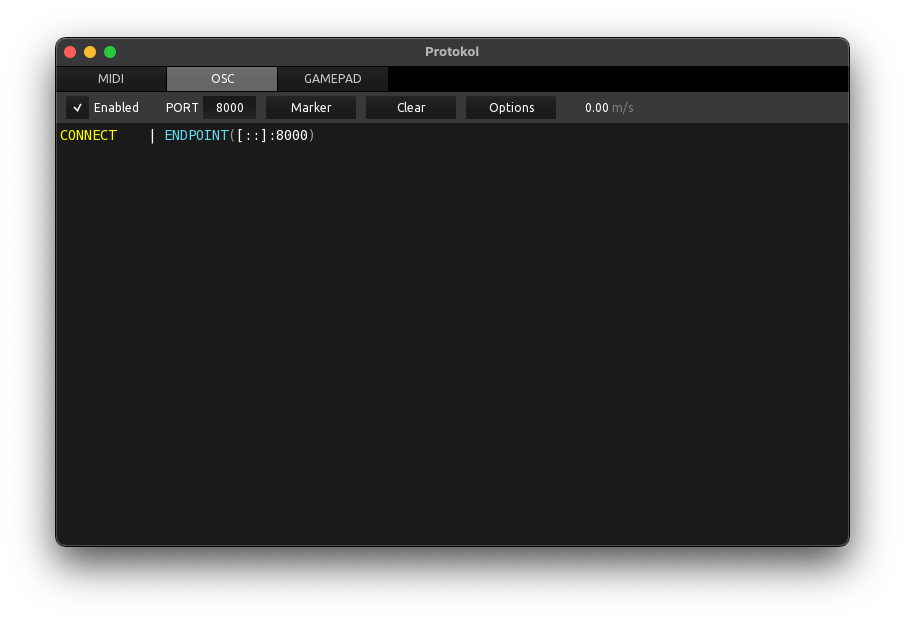
- Download and install any version of Protokol
- Launch the application, switch to the OSC tab page, and check the checkbox next to Enabled
- Protokol is now listening for OSC messages and is also advertising its OSC receiver on the network.
TouchOSC
Next we'll configure TouchOSC to send OSC messages to Protokol and load one of the included example layouts.
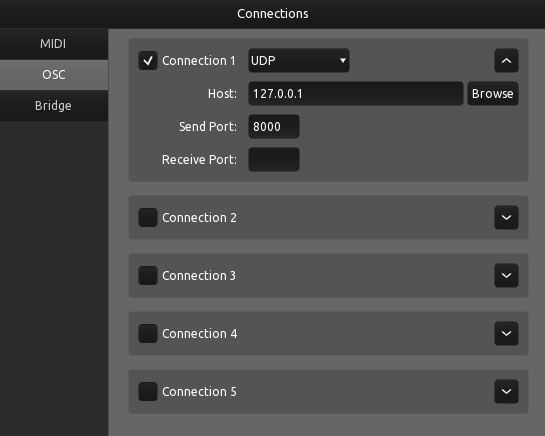
- Launch TouchOSC and open the Connections configuration by pressing the button with the chain link icon on the editor toolbar
- Switch to the OSC tab page
- Enable the checkbox next to Connection 1 and use the Browse button to select the name of the host or device where you launched Protokol
- Both Host and Send Port fields should now be filled in
Now we'll load one of TouchOSC's included example layouts.
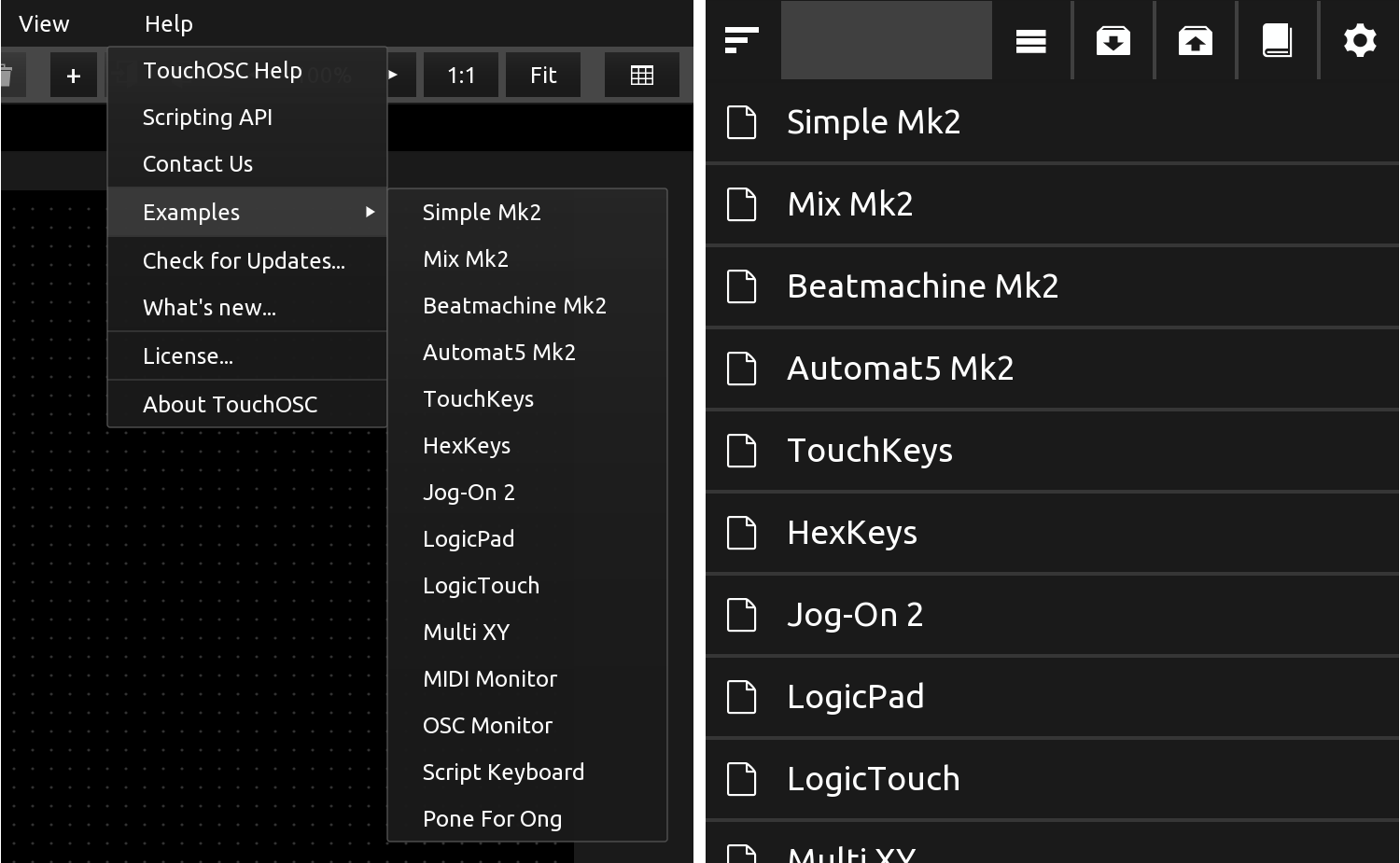
- Open the list of included example layouts, depending on your operating system:
- For the desktop version, find the menu at Help > Examples
- For the mobile version, find the example browser at the top of the editor panel on the right, and press the button with the book icon
- Select any one of the first four documents with Mk2 in the name
With the document now loaded, and the connection configured, put TouchOSC into control surface mode by pressing the play button on the editor toolbar, or by using the CTRL/CMD+E keyboard shortcut on desktop platforms.
Send OSC messages
With both the receiver and sender configured and ready to go, we'll send some OSC messages.
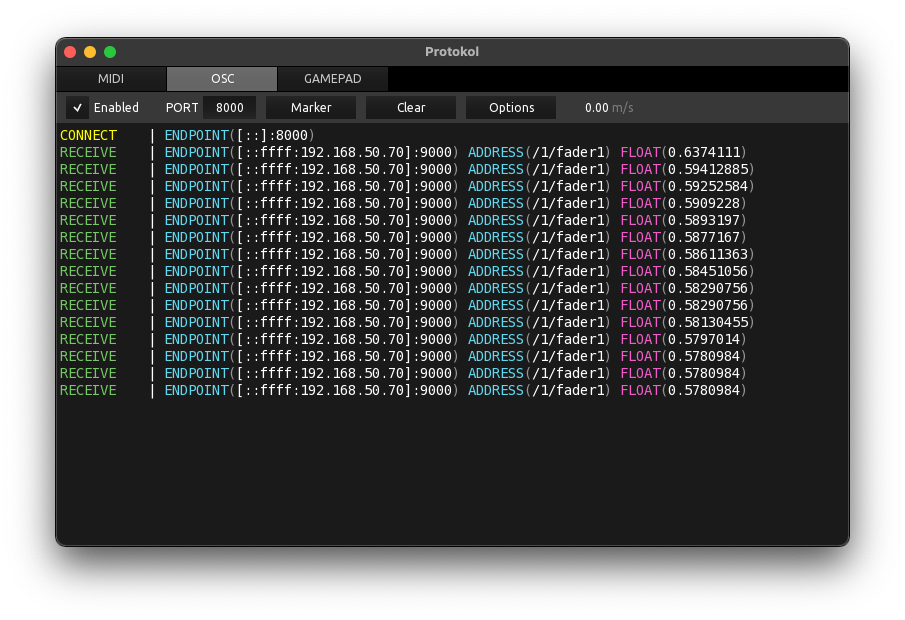
Move a fader, press a button or interact with any other control on the control surface in TouchOSC and you should see the received OSC messages being printed in Protokol.