Editor · Messages · Local
A control can have multiple local messages configured. Local messages act like a direct connection between controls to change values and properties locally.
A control can be both the source and target of a local message, for example changing its own color based on the state
of its touch value object.
On desktop platforms, a local connection between controls can be quickly created in the editor by holding down the ALT key and drawing a connection between source and target controls. On all platforms, the target can be picked using the picker icon in the target row.
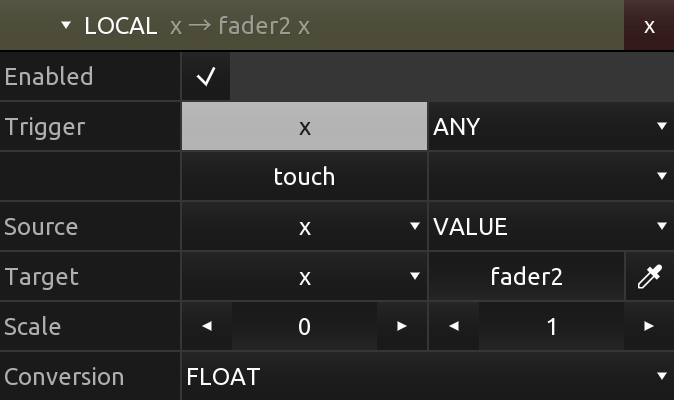
Enabled
The enabled state of the message.
If a message is not enabled, it will not be sent.
Trigger
The trigger conditions for the message to be sent.
If the message enabled flag is set to on, it will be sent only if any of the value objects enabled here change, and only if the configured change condition is being met.
Any of the control's values can be enabled individually here, with one of the possible change conditions of:
- ANY - Any change in value will cause the message to be sent
- RISE - Any change causing the value to increase will cause the message to be sent
- FALL - Any change causing the value to decrease will cause the message to be sent
Source
The source value to be sent to the target control.
The source value can be one of the following types:
- CONSTANT
A constant value.
- INDEX
The current index of the control in its parent list of child controls.
- VALUE
The current value of one of the control's value objects.
- PROPERTY
The current value of one of the control's properties.
Target
The target value and control of the message.
Enabling target picking mode using the picker icon on the right will assign the next selected control in the editor as the target control of the message. Pressing the picker icon again (or pressing the ESC key on desktop platforms) will cancel target picking mode.
After selecting a target control, the name of the target control will be displayed and clicking on the target control's name will select the control in the editor.
The target value menu will be populated with the available target values. The target value can be one of the following types:
- VALUE
One of the target control's value objects.
- PROPERTY
One of the target control's properties.
Scale
The scaling to apply to the source value.
Scaling is applied using the following calculation:
out = min + in * (max - min)
Conversion
The type conversion to apply to the source value.
The conversion can be one of the following types:
- BOOLEAN
- INTEGER
- FLOAT
- STRING