Connections · OSC
TouchOSC allows to configure ten separate OSC connections, each with freely assignable send destination and receive port. Each of these connections can be individually enabled for a control's configured OSC messages to be sent and received on.
Each connection's receive port can also be advertised on the network using the Zero Configuration Networking (Zeroconf ) standard for other OSC enabled applications and devices to discover.
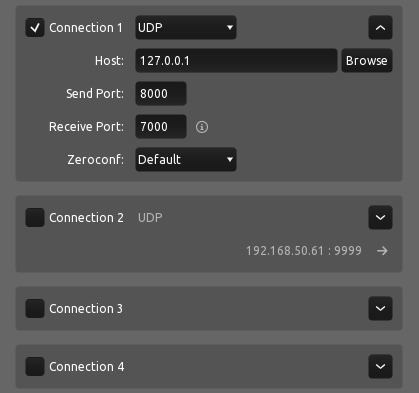
Enable
The checkbox at the top left toggles the enabled state of the connection. If a connection is not enabled it will not send or receive any messages.
Expand
The arrow button in the top right toggles the display between editable details of the connection and a short, read-only summary.
Type
The type of OSC connection to establish. TouchOSC supports three connection types to transport OSC messages on:
-
UDP
A UDP/IP connection.
The user datagram protocol (UDP) is the most common protocol for communication between OSC enabled applications and devices. If you are unsure which type of connection to choose, it is highly likely that this is the correct one.
-
TCP Client
A TCP/IP client connection to another host.
If the connection to the other host fails for any reason, the connection will automatically attempt to re-connect periodically.
-
TCP Server
A TCP/IP server connection other clients can connect to.
When using one of the TCP/IP connection types, the Framing option will become available to choose one of the following message framing methods:
-
OSC 1.0
TouchOSC will use the simple message framing scheme (size-count-preamble) suggested by the OSC 1.0 specification :
"...the stream should begin with an int32 giving the size of the first packet, followed by the contents of the first packet, followed by the size of the second packet, etc."
-
OSC 1.1
TouchOSC will use the SLIP (RFC1055) with double END character encoding as required by the OSC 1.1 specification .
Host
For the connection types UDP and TCP Client a host name or IP address can be entered as the destination for sent messages. To browse for other applications and devices that advertise their OSC receivers of the selected connection type, use the Browse function.
If you leave this field empty or the destination host is not found at runtime, no messages will be sent.
Send Port
For the connection types UDP and TCP Client a port number can be entered as the destination for sent messages. This field will also be completed when selecting any of the discovered receivers using the Browse function.
If you leave this field empty no messages will be sent.
Receive Port
For the connection types UDP and TCP Server a port number can be entered to listen for received messages or client connections respectively.
If you leave this field empty no messages will be received.
Network Info
The small info icon next to the Receive Port input field will open a dialog listing all IP addresses of all available and active network interfaces of the current machine.
By default all IPv4 and IPv6 addresses are shown, to exclude IPv6 addresses, uncheck the Include IPv6 checkbox.
To refresh the list manually, click the Refresh button to update the list.
Zeroconf
If the Send Port field has a value, the option to advertise the connection's OSC receiver on the network using the Zeroconf standard becomes available with the following options:
-
Disabled
Disables the advertising of the connection's OSC receiver on the network.
-
Default
The application will use the local name of the device for advertising the connection's OSC receiver on the network.
-
Custom
Use a custom service name for advertising the connection's OSC receiver on the network.
-
LogicPad
Emulate TouchOSC Mk1's behaviour for advertising the connection's OSC receiver on the network for use with the included LogicPad layout.
-
LogicTouch
Emulate TouchOSC Mk1's behaviour for advertising the connection's OSC receiver on the network for use with the included LogicTouch layout.
Browse
The browse button next to each connection's Host field will list all OSC receivers compatible with the connection's type found on the network using the Zeroconf standard.
Selecting any of the available results will fill in both the Host and Send Port fields for the connection. In case the discovered OSC receiver is advertised using multiple IP addresses, these will be listed in a sub-menu under the host's name for individual selection.
The list of results is updated in real-time and will show any additional receivers discovered while displaying.