Interface · Output
The project's final output image can be displayed in a variety of ways, including an independent, external display window.
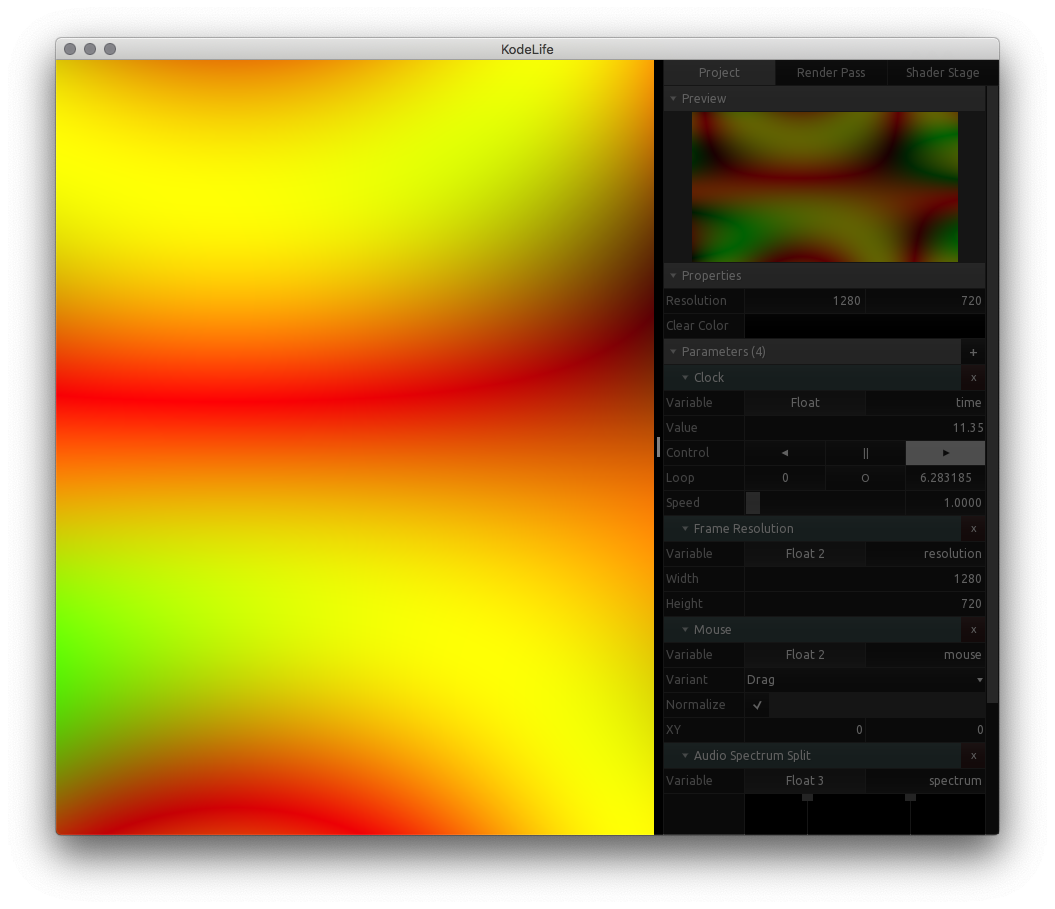
Window Layout
The default layout mode is to overlay the code editor on top of the output image. In Kodelife's Preferences, this type of window layout is referred to as Stack.
In this window layout mode the code editor can also be hidden completeley, as shown in the image above, either using the menu bar's View > Toggle Editor item, or by using the key combination displayed there.
The other two window layout modes (Split Vertical/Horizontal) arrange the code editor and the output image next to each other, either in vertical or horizontal direction respectively.
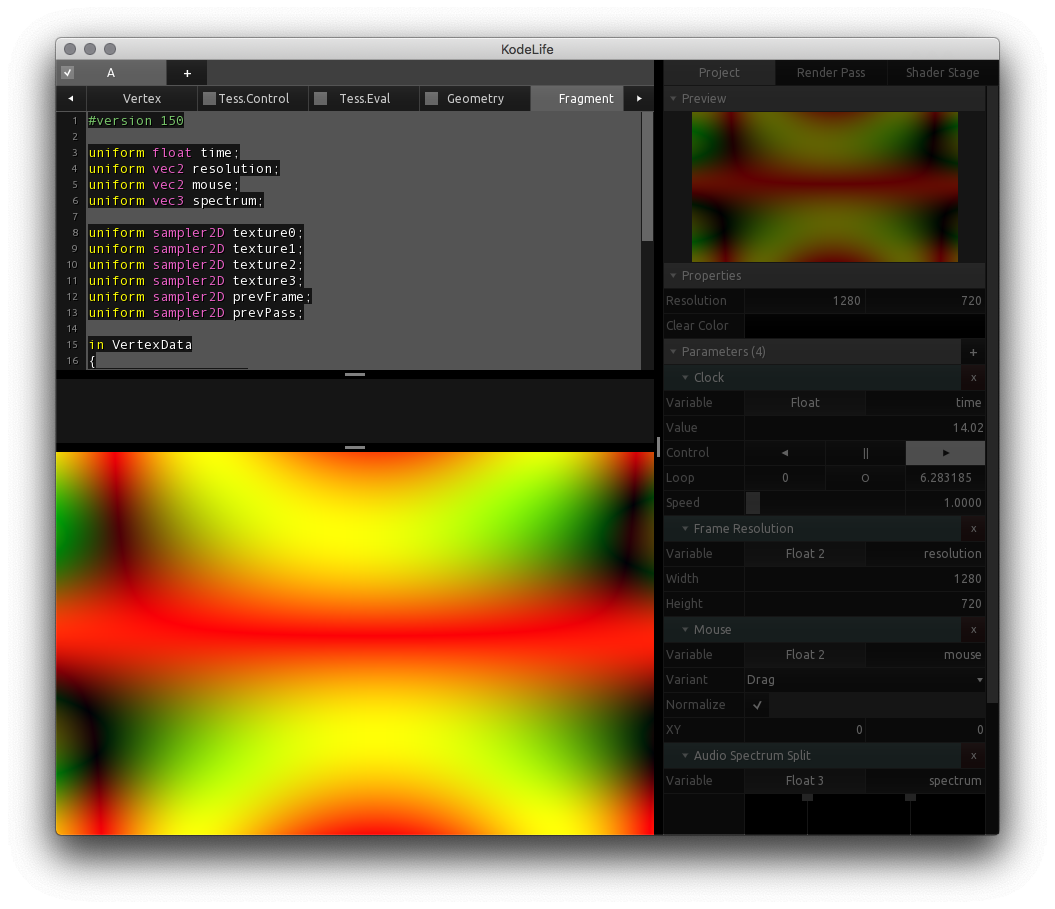
Scaling
As the available size of the display area will not always match up with the pixel resolution of the output image, KodeLife has some Preferences for determining the type of scale operation that should be applied to the internal and external displays.
Mouse Interaction
When the selected window layout mode is Stack and the code editor is hidden, or when using the Split Vertical/Horizontal layout modes, the output display area can be interacted with using mouse input in different ways:
-
Dragging the mouse cursor
changes the value of any Mouse Simple Parameters present in the project.
-
Dragging the mouse cursor while holding down the shift key
will modify the the Rotate value of the Model Matrix of the currently active render pass' Transform settings.
-
Scrolling the mouse wheel
will modify the Scale value of the Model Matrix of the currently active render pass' Transform settings.