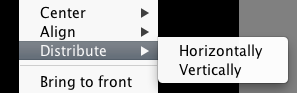Editing controls
Creating controls
When you start out creating a new, empty layout, you will want to add some controls to a page.
Right-click any empty spot in your layout and the Create... palette will appear with a list of all of TouchOSC's controls. Click an entry in this list and a control of that type will be created with default measurements and properties.
Some controls provide separate horizontal and vertical versions as indicated by the V or H following the control type.
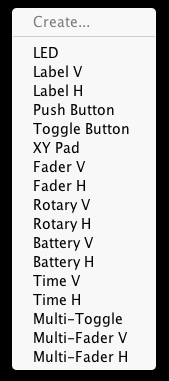
Selecting, moving and resizing
Clicking on a control will select it and will indicate this with a slightly transparent, rectangular overlay with resizing handles on each side and each corner.
Clicking and dragging inside this selection rectangle will allow you to move the control. If you want more precise movement, you can alternatively use the cursor keys on your keyboard to move the control in one pixel steps, or hold down the Shift key while using the cursor keys to move the control in five pixel steps.
To resize the control, click and drag any of the resizing handles on the edges of the selection. When changing both width and height of a control by dragging any of the resizing handles at the corners, hold down the Shift key to resize the control only proportionally to its original size.
You can select more than one control by either clicking on an empty spot in your layout and dragging a selection rectangle around the controls you want to select, or holding down the Shift key and clicking on all the controls you want selected separately. Notice that you will still be able to move the controls all together like a single control, but you won't be able to resize them.

Editing tools
Right-clicking on a control or a selection of multiple controls will bring up the Edit... palette with some common editing tools.
The Cut, Copy and Delete entries provide the same functions as the buttons in the toolbar at the top of the editor window. Alternatively you can use the common keyboard shortcuts <ctrl>(Windows/Linux) / <cmd>(Mac) + X / C / V for Cut, Copy and Paste, and use the Backspace or Del keys for Delete.
As controls can overlap each other, this palette also features the Bring to front and Send to back tools, for adjusting the z-order in which controls are rendered and respond to input.
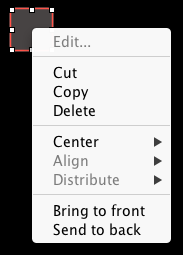
The Center tool allows to center one or multiple controls horizontally or vertically on the page.
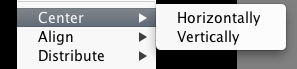
The Align tool allows to align multiple controls along horizontal or vertical extremes or centers of the group of selected controls. As only groups of two or more controls can be aligned, this tools appears disabled in the palette if less than two controls are selected.
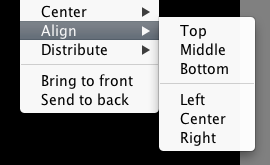
The Distribute tool allows to evenly distribute multiple controls horizontally or vertically between the first and the last of a group of selected controls. As this is only applicable to selections of three controls or more, this tool appears disabled in the palette if less than three controls are selected.