Setup Examples · TouchOSC
Thanks to the built-in OSC Host provided by Protokol, it's easy to connect any given OSC Client (software or hardware) and check how all the controls are configured. In this example we will connect TouchOSC to Protokol. Make sure all devices are connected to the same LAN/WiFi network.
Step 1 – Protokol Setup
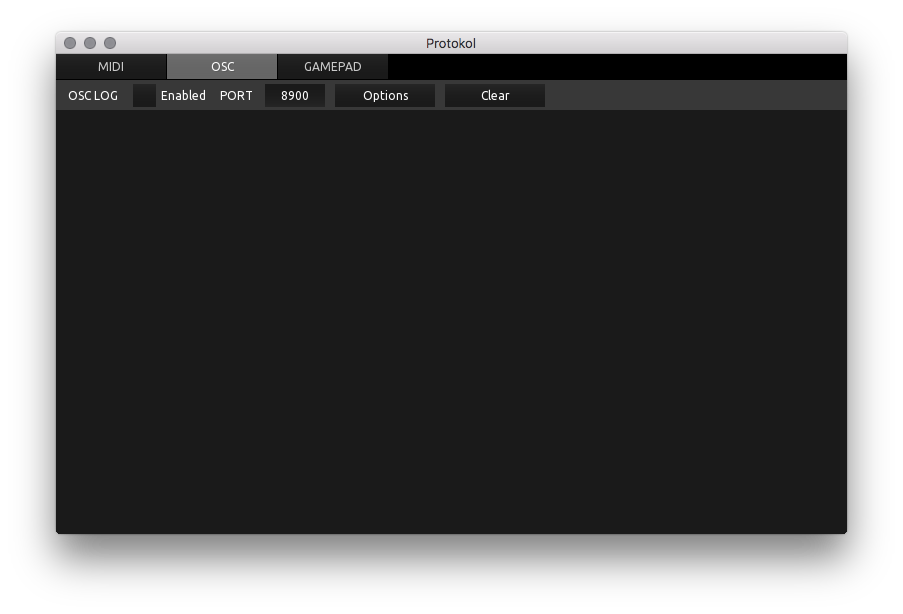
Run Protokol – this can be your desktop, laptop or some other mobile device. First, select the OSC Tab and then type in whatever port number you wish to use. The default port is 8900 but you can change this as necessary.
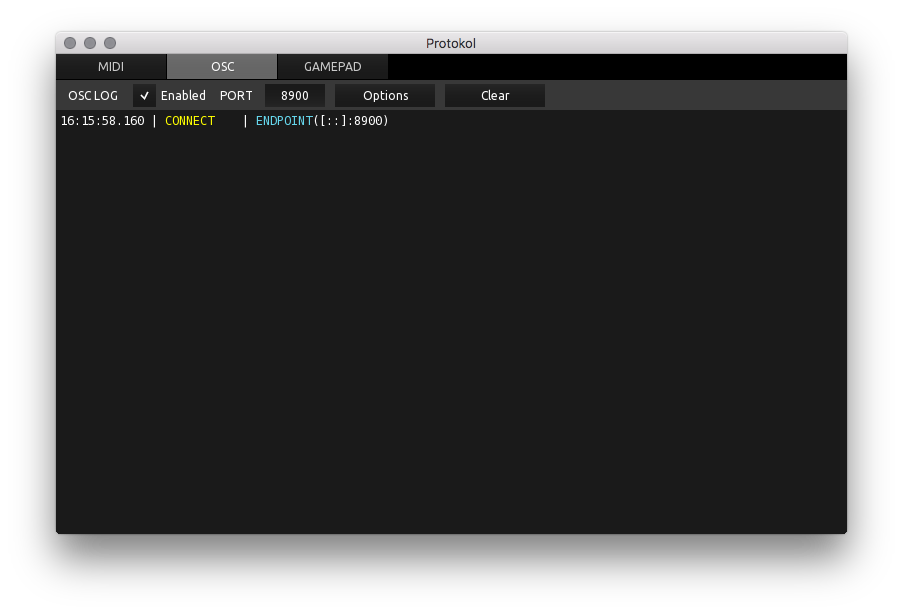
Next, click 'Enabled' so that a white check mark displayed. A yellow coloured 'CONNECT' event will appear in the log. Protokol's OSC Host is now running.
Step 2 – TouchOSC Setup
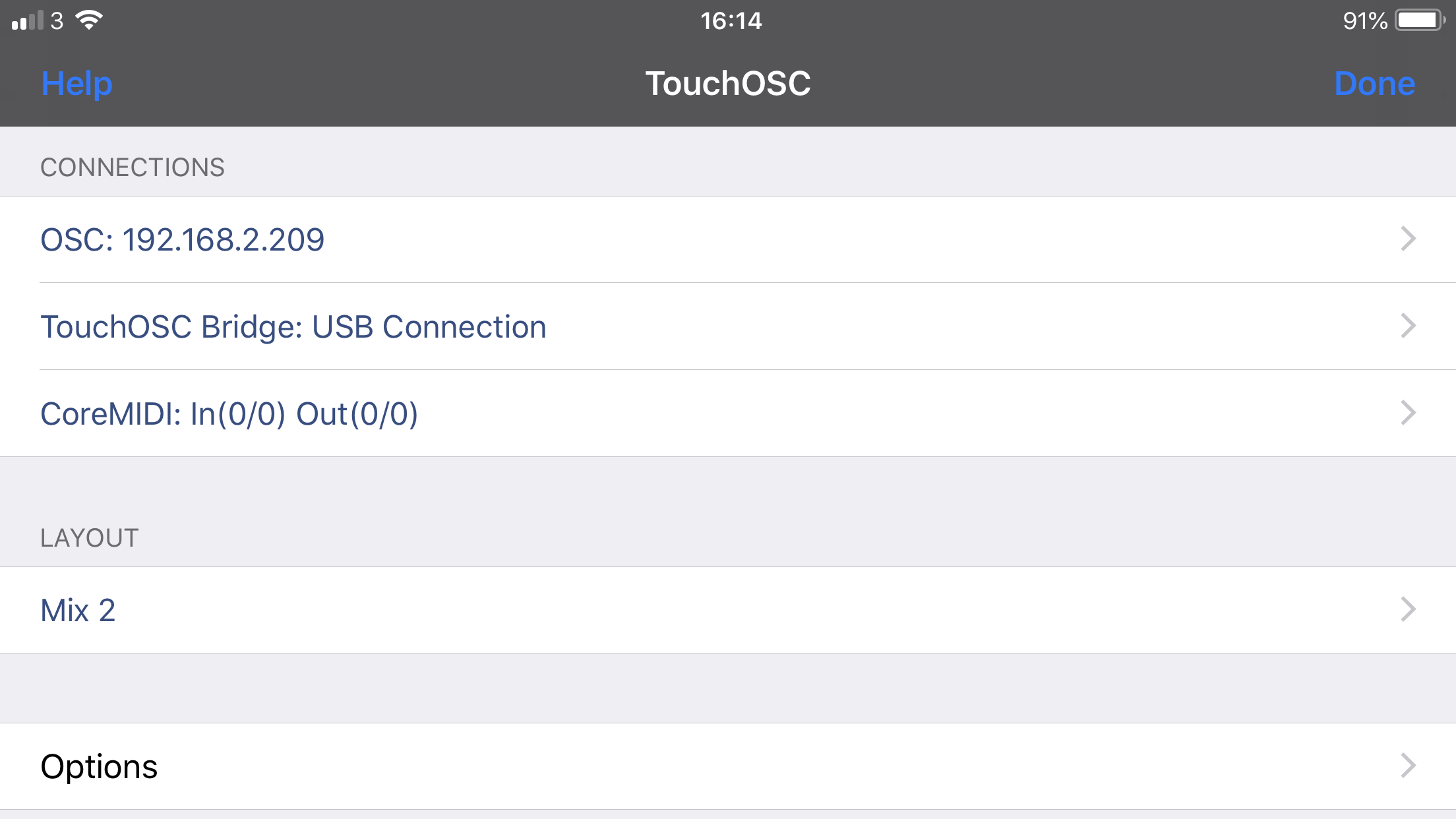
On your iPad or Android device, run the TouchOSC app and open the settings page. As we are connecting to an OSC Host over LAN/WiFi (not via Bridge or USB), click the topmost 'Connections' option which should display something similar to 'OSC: xxx.xxx.xxx.xxx'.
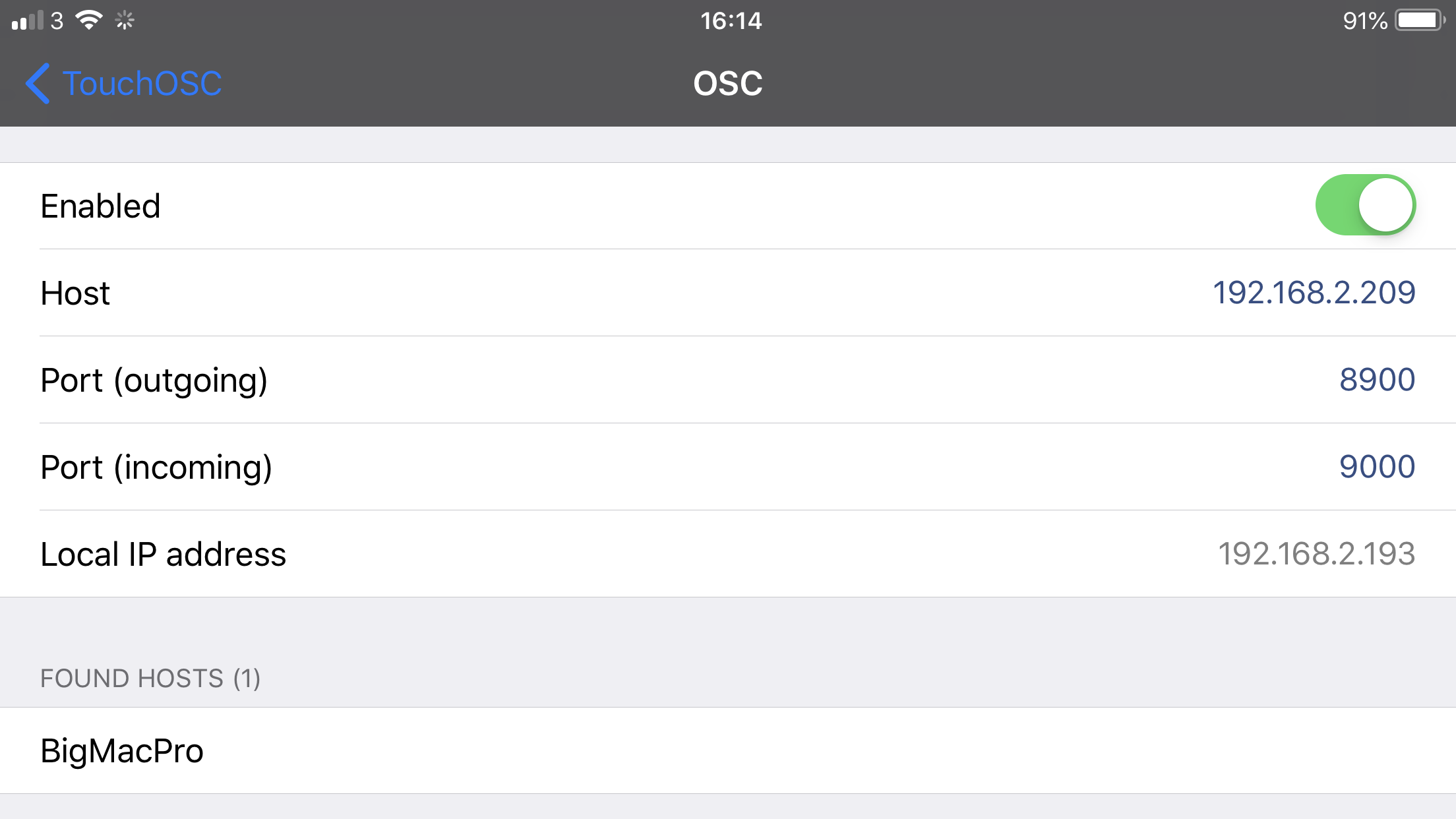
On the next page the name of device running Protokol should appear underneath 'Found Hosts'. The device name might take a few seconds to appear, so if nothing happens after a minute then verify all devices are connected to the same LAN/Wifi network. When the device name appears, click it.
In this example our studio computer is named BigMacPro however your computer will have a different name. Clicking the device name updates the Host and Port information displayed above.
The port number you typed into Step 1 (i.e: 8900) should appear next to 'Port (outgoing)' ... change the port manually if necessary and exit out of the OSC configuration page.
Step 3 – Realtime Logging
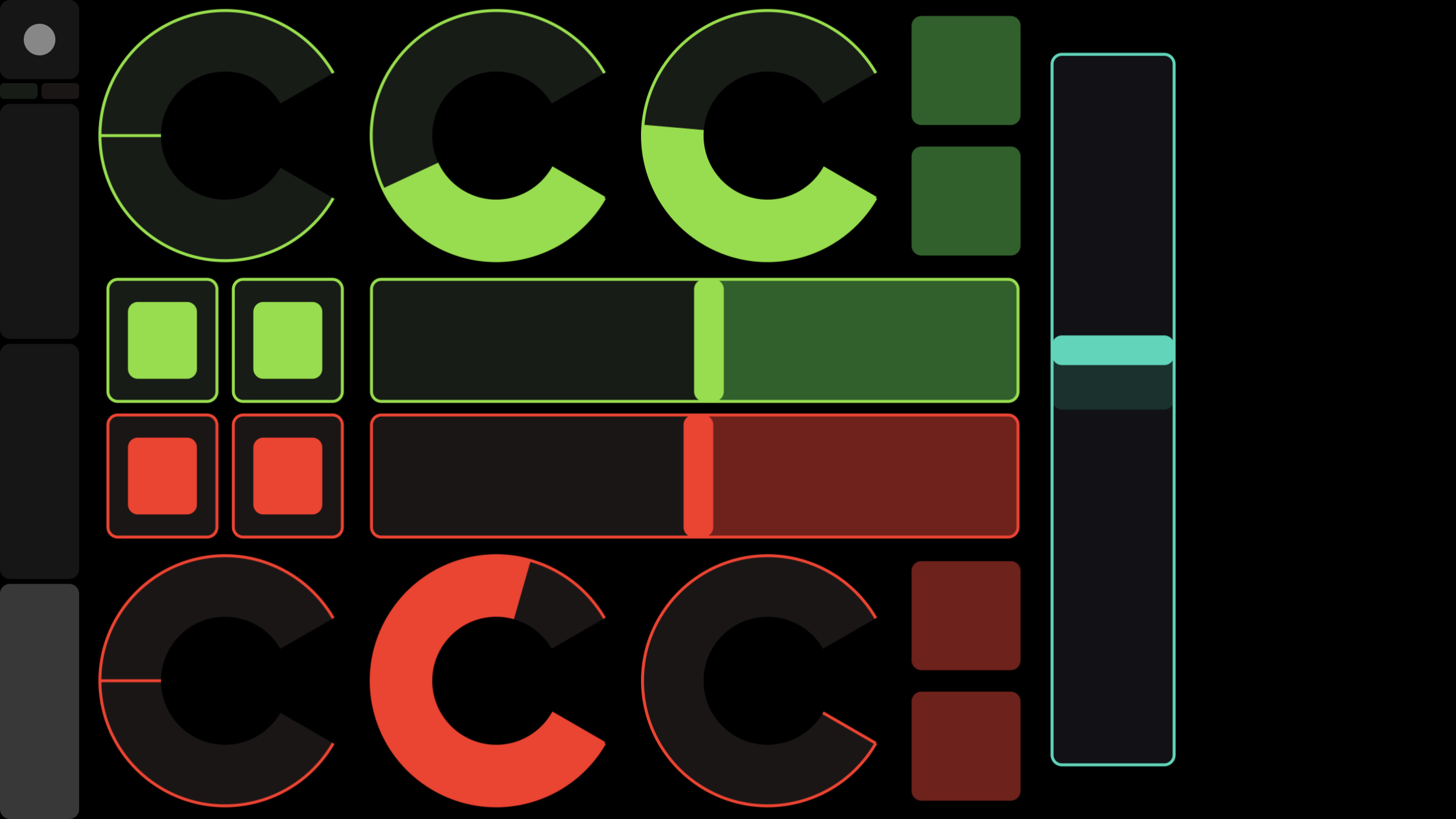
Open the main TouchOSC layout and wiggle some controls around ...
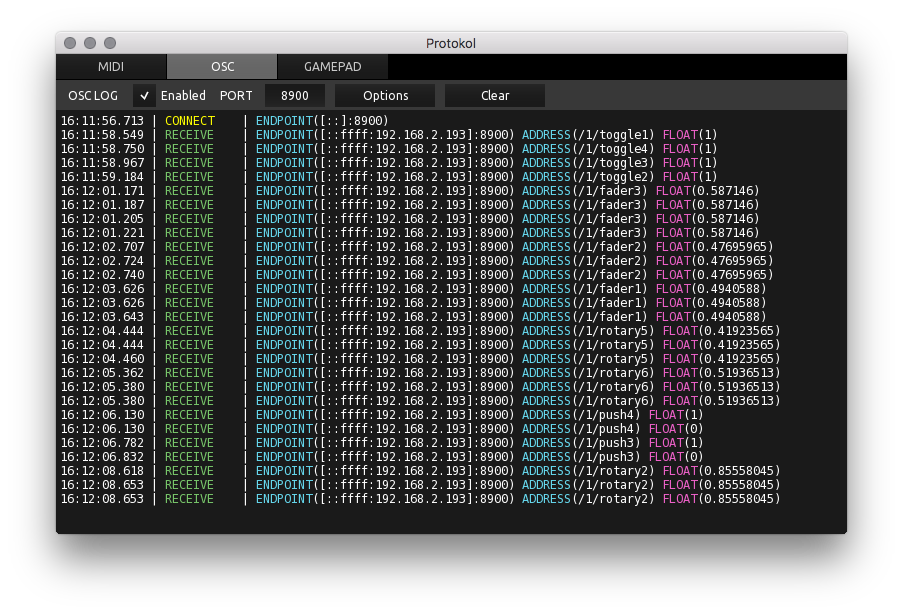
... and Protokol's log should display a realtime list of incoming messages.
That's it!
If this doesn't work, make sure all devices are connected to the same LAN/WiFi network, and make sure the Port numbers in both TouchOSC and Protokol are the same. There really isn't much else to setup.