Interface · Channels
The channels panel displays thumbnails of the clips currently loaded into channels A and B.
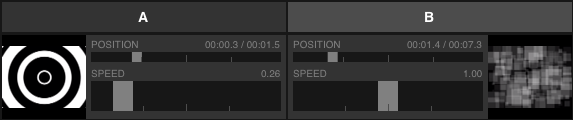
The buttons labelled A and B at the top indicate which of the two channels is currently active, which determines into which channel a clip will be loaded when choosing from the Media Browser. Tapping any of the two buttons or preview thumbnails lets you change the currently active channel.
The POSITION sliders indicate the current playback position of the clips and do not react to user input.
The SPEED sliders let you set the playback speed of each channel ranging from 0 (clip is paused) to 2 (clip plays back at twice the original speed).
Camera input
When camera input is selected from the Media Browser for a channel, the interface changes and displays a button to switch the input between the front- and back-facing camera of the iPad.
Please note that only one of the iPad's cameras can be active at a time so if both channels are using camera input and front- and back-facing cameras are switched, both channels change to the selected camera.
