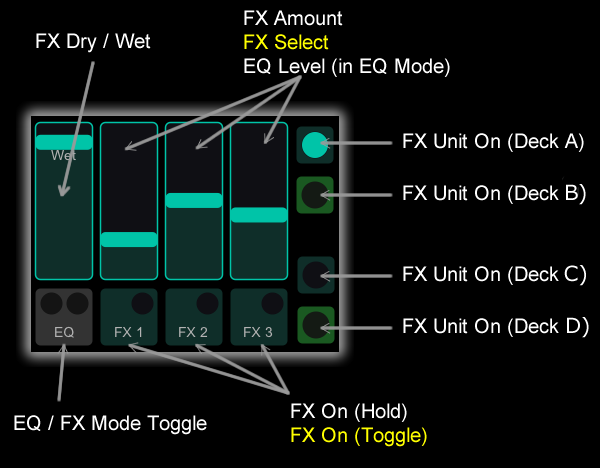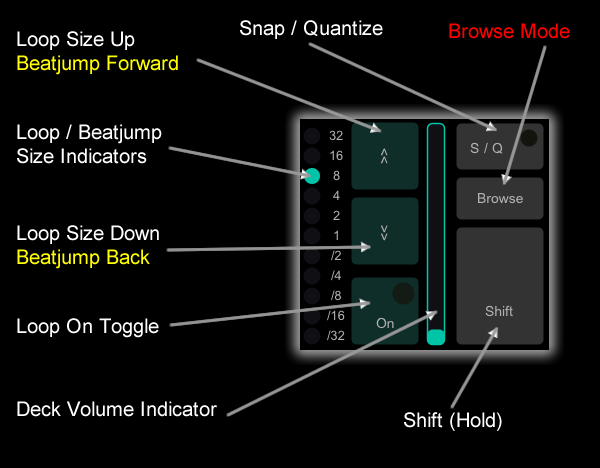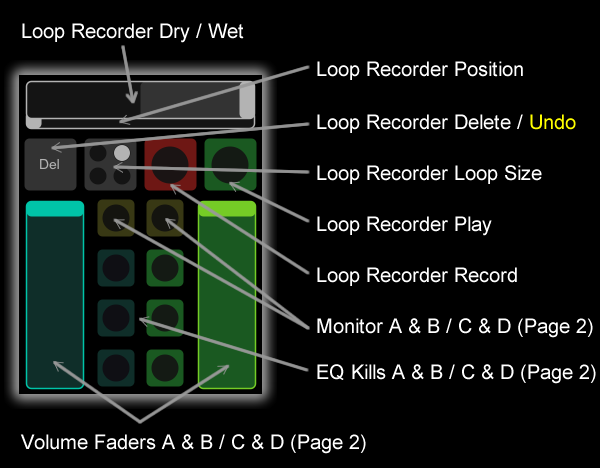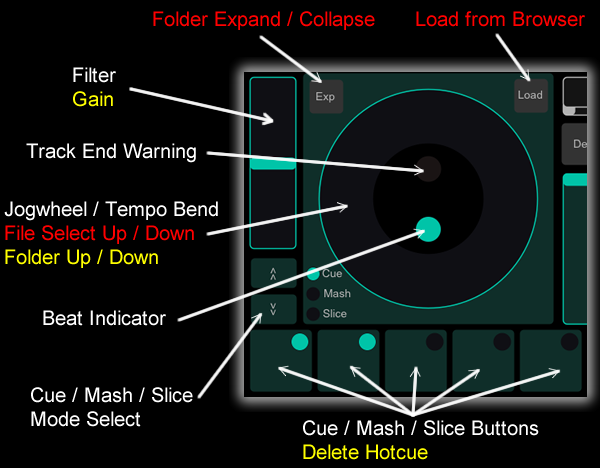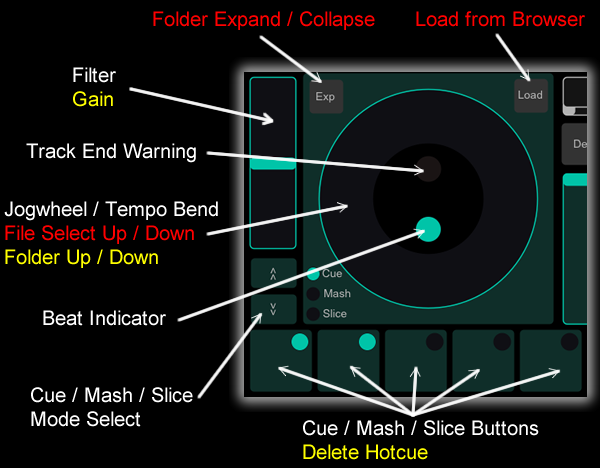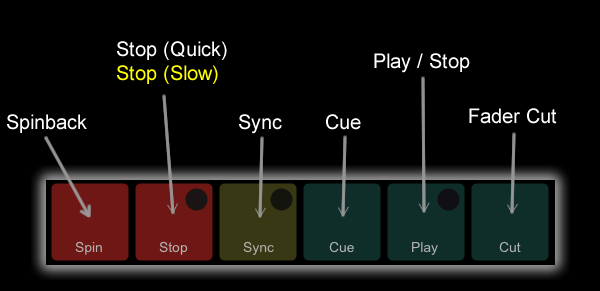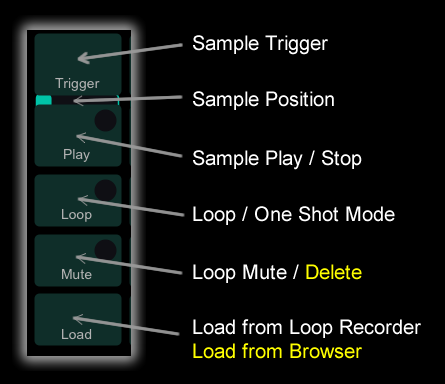First we'll have to get TouchOSC connected to the computer running Traktor. In the case of Traktor we will want to use a MIDI connection. You can use any of TouchOSC's MIDI connection types.
For wireless operation this could be a CoreMIDI Network Session for Mac OS X and iOS devices, or a TouchOSC Bridge connection for any combination of OS and device. Of course any wired MIDI connection will also work using any CoreMIDI compatible MIDI interface for iOS devices.
Once you have established a MIDI connection to your computer, load the Jog-On layout from TouchOSC's Layout screen.
Note that commands shown in yellow are activated by holding down Shift. Commands shown in red are activated when in Browse Mode.