Settings · Output
Media
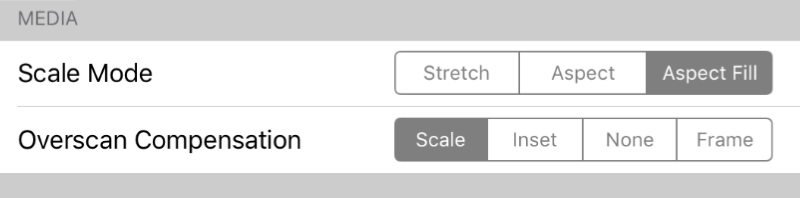
Scale Mode
Changes the way TouchViZ scales media to the selected output size.
- Stretch will re-size media non-proportionally to fit the output size exactly
- Aspect will re-size media proportionally to fit inside the bounds of the output size
- Aspect Fill will resize media proportionally to fill the bounds of the output size
Overscan Compensation
Changes the re-scaling of the final ouput image on an externally connected display.
These options might have a different effect on the formatting of the output image depending on the model and type of screen connected, so changing this setting while the screen is connected and displaying TouchViZ's output is the best way to achieve the optimal configuration.
Performance
Optimize
Changes the priority to either speed or quality when rendering output.
- Speed will cause TouchViZ to render the output internally at a size that is guaranteed to not impact performance too heavily. Only after the final output is rendered the output will be up-scaled to the selected output size. For low output resolutions this setting has no effect
- Quality will cause TouchViZ to render the output internally at exactly the selected output size at each step in the processing. For low output resolutions this setting has no effect
Resolution
Sets the resolution at which the output is rendered. When displaying the output on an external display set to a resolution different from the selected output resolution, the output will be scaled according to the Scale Mode setting.
Resolution presets can be added to the list by selecting the row labelled Add and entering a width and height.
Resolution presets can be removed from the list by swiping horizontally across the row and tapping the Delete button that appears.