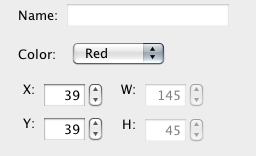Control properties
When a control is selected the editor will show all properties and their values in the property panel to the left of the editing view.
Basic properties
The top part of the property panel shows the basic properties which all types of controls have in common.
You can give the control a Name, chose a Color from the list of color presets, set the control position with the X and Y fields and the control size with the W and H fields.
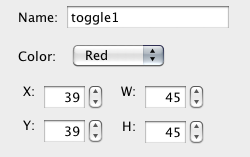
OSC properties
The OSC properties determine the OSC messages a control will send and receive when the OSC connection is enabled.
If the auto check-box is enabled, the OSC address of the control will be automatically constructed by combining the name of the page the control is on, and the name of the control itself, otherwise, a custom OSC address can be entered.
The Value Range sets the range of values the control will send. If a control has more than two states (for example a Fader control) it will interpolate the value for its current state between these two values. Both values can be signed floating point.
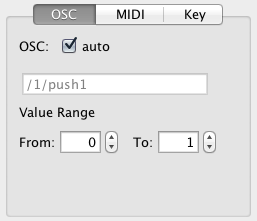
MIDI properties
The MIDI properties for a control determine which MIDI messages a control will send and receive when either the MIDI Bridge or CoreMIDI connections are enabled.
Each control can have multiple variables to assign MIDI messages to, which can be selected from the Enabled menu. Except for a few exceptions (for example Battery and Time controls) all controls have Value, Touch and Color variables, where:
- Value corresponds to the control's current state's value
- Touch corresponds to a two-state or boolean indicator of the control currently being the target of a touch event or not
- Color corresponds to the control color, indexed by the control's MIDI message controller value, note velocity or program number value, ranging from 0 to 8
Some controls can have more variables because of having multiple values (for example XY pads) or because they contain child controls (for example Multi-Fader controls).
If a MIDI message for a variable is enabled by checking the box next to Enabled menu, the selection menu for type of MIDI message is enabled. TouchOSC supports MIDI messages of the types
- Control Change
- Note
- Program Change
- Poly Pressure
- Channel Pressure
- Pitchbend
- Start
- Stop
- Continue
- System Exclusive
Please note that some messages can only be assigned to two-state (boolean) variables like Touch or Value variables of two-state-only controls like for example Toggle or Push controls.
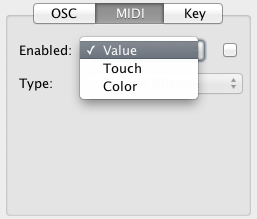
Control Change
This type of MIDI message has three parameters:
- Channel (integer, 1-16)
- Number (integer, 0-127)
- Range (both integer, 0-127)
If the control has more than two states (for example the Fader control), the value will be interpolated between the first and the second Range value.
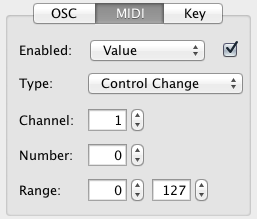
Note / Poly Pressure
These type of MIDI messages have three parameters:
- Channel (integer, 1-16)
- Note (C-2 - G8)
- Velocity (both integer, 0-127)
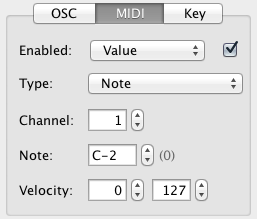
Program Change / Channel Pressure
These type of MIDI messages have two parameters:
- Channel (integer, 1-16)
- Range (both integer, 0-127)
If the control has more than two states (for example the Fader control), the value will be interpolated between the first and the second Range value.
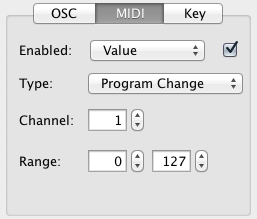
Pitchbend
This type of MIDI message has two parameters:
- Channel (integer, 1-16)
- Range (both integer, 0-16383)
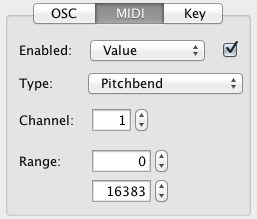
System Exclusive
This type of MIDI message has one parameter:
Message A string of characters formatted as hexadecimal (0-9, A-F). A valid MIDI System Exclusive message has to start with the sequence F0 and end with F7.
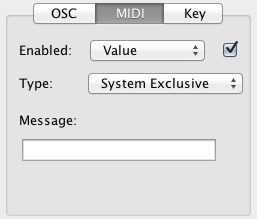
Control-specific properties
Below the basic properties and OSC/MIDI property panels, the editor application will display any number of control-specific properties that only apply to the type of control that is currently selected. Please refer to the Control reference section of the manual for information on the specific properties each type of control can have.
Editing properties for multiple controls
When multiple controls are selected most of the property editing fields are disabled. You can still change Color and Position properties.